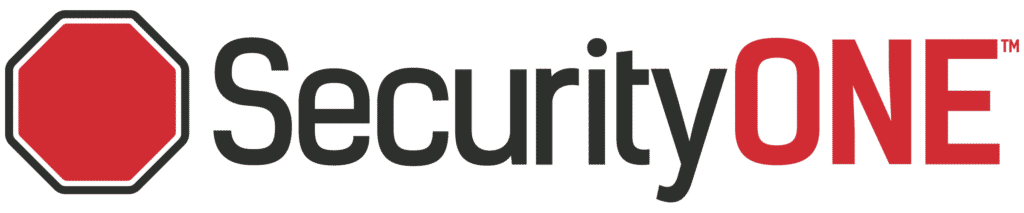Frequently Asked Questions
On this page, you will find helpful information about managing your account, dispatch procedures, and support.
Search Support
Do I require a municipal alarm permit for my alarm system?
Security Panel User Guides
How do I access my Security ONE account?
How do I update my responder list?
How do I set up automatic billing for my Security ONE account?
How do I set up paperless invoicing with Security ONE?
Security ONE
Your Account
Unlock the full potential of your Security ONE experience with our step-by-step video tutorial on setting up your online customer account. Learn how to navigate our user-friendly portal, update your preferences, and maximize the features available to you. Empower yourself to take charge of your security solutions effortlessly, ensuring peace of mind for you and your loved ones.
If you would like to make any changes to your responder list, please our customer support team.
By phone: 1-800-265-5317
By email: central@securityonealarm.com
It depends on your municipality. Several cities in Ontario have local bylaws that outline specific regulations about police response, security system permit registration and false alarm fines.
You can learn more about your municipality on our Alarm Registration page.
Security ONE
Billing
Explore frequently asked questions about billing procedures, payment options, and invoice inquiries to better understand and manage your Security ONE billing experience.
All recurring customers are set up to receive a recurring invoice based on their billing cycle (monthly/quarterly/semi or annual).
To receive an electronic copy of their invoices we have to have an email address set up on their customer profile. You can contact customer service to assist or use our web portal to manage your settings.
- Visit the Web portal
- Click the + button to sign up for Paperless Billing
- Note: This means you will only receive digital invoices to the email you have on file with us.
You can sign up for automatic billing via our web portal.
- Visit the Web portal
- On the home page under “Auto Bill Pay”, click “not enrolled”
- Choose a payment method and enter your billing details
- When complete you will need to check the “Use card for auto bill payment” box under the new card
- Click Submit
There are multiple ways to make a payment online.
- Credit Card: Visit the web portal and make a payment by credit card on your account.
- Auto Pay: Set up Auto Pay for your account by debit or credit.
- Interac E-Transfer: Set up Security ONE as a payee for Interac E-transfer payments. Please indicate your account number as the security question/answer.
- Online Bank Payment: Set Security ONE up as a Bill Payee in your bank’s online bill payments.
Security
Alarm System & Sensors
Discover answers to frequently asked questions about our alarm systems, including installation, troubleshooting, and maximizing the security features of your Security ONE system.
The best way to prepare for a security system installation is to go through your home or, business is to ask questions such as:
- Where will all the components be placed?
- Do you need a permit from the city you’re in?
- Do you have outlets/power going to where it needs to go?
For a full guide on how to prepare for your installation, check out our step by step guide.
You should be changing the batteries in your panel and wireless smart home security devices every 3-5 years. If you wish to change the batteries yourself, we have a guide here for you to make it as safe and easy as possible. However, if you’re not comfortable with changing batteries, feel free to book a service call with us and one of our experienced technicians would be able to help out.
Reducing false alarms can be more simple than you think. Some of the easiest ways to reduce them are:
- Remembering to close all windows and doors before arming
- Making sure all users know how to arm and disarm systems
- Checking to see if any recent changes to your home have affected the security system (e.g drapes in the way of a sensor)
For a full list of what we recommend to reduce false alarms, check out this blog post.
Bypassing a sensor in your security system is different for every security system. To know how to bypass sensors on our most popular systems, check out this guide.
If you don’t see your system on there, call us at 1-800-265-5317 and our team would be more than happy to guide you through the process.
Real time monitoring involves the continuous monitoring of your security system and sensors so that we can detect and respond to any events that occur. Our professional monitoring station can monitor all of the following and more!
- Burglary
- Fire/Smoke
- Temperature
- Flood
- Sump Pump
- Carbon Monoxide
- Medical Emergencies
- Non-Emergency (Safes, Medicine Cabinets, Liquor Cabinets)
Learn more in our real-time monitoring guide here.
Yes! In the case of a power outage, most systems will have a battery backup so they will continue to work for at least a few hours during a power outage. Many systems also work off a dual path system, meaning they can work on both an internet connection and a cellular connection in case one method is unavailable. Our central monitoring station may reach out to ensure everything is okay as power outages can show up as events on your system.
Cameras
Alarm.com Cameras
Explore our FAQ section for comprehensive answers regarding Alarm.com cameras, covering troubleshooting and optimizing your surveillance experience for enhanced security.
The number of cameras that are attached to your account would be based off the package you created with your sales rep. Contact your sales rep if you have any questions regarding your package.
For Alarm.com cameras, we recommend having a fiber or DSL/broadband connection to maintain a consistent internet connection. Each Alarm.com camera also has a required bandwidth that they need in order to work properly, which is up to 4Mbps. Our technicians will test for signal strength and speed before installing any new video device. If you’re putting up cameras yourself, we recommend doing the same!
| LED Pattern | Description |
|---|---|
| Off
|
Power off |
| Solid Green
|
Connected to Alarm.com |
| Blinking Green
|
Local network connection |
| Blinking Red and Green
|
Reverting to factory default settings |
| Blinking Red
|
Power on, camera booting |
| Solid Red
|
No local or network connection |
| Blinking Blue
|
WPS mode |
| Blinking White
|
Wi-fi Access Point Mode |
Video analytics are designed to help you spot what’s important to you. However, in order to make sure they suit your needs, you will need to set up a few rules for your video analytics to function properly. Alarm.com has made this handy guide to make adding video analytic rules as simple as possible!
Home Health
Libris 2 GPS
The battery lasts 24 hours, we recommend charging it once a day.
The internal GPS on your Numera device works anywhere in North America.
- The LED around the call button in the center of the device represents the battery level. Green is good, yellow means you should consider charging soon. Red means the battery is low and you should charge the device.
- The LED at the top center of the device represents Cell Signal strength. Green = strong connection, Yellow is a moderate signal, and red is a poor signal.
To turn off the device, press the call button twice, holding down the second press for 7 seconds. The device will ask you to confirm by pressing and holding the call button one more time. The device will then say “Powering off now, Goodbye.”
To turn the device back on, just put it in its charger, or you can press and hold the call button until the LEDs flash
No, but it is water resistance. The device cannot be fully submerged.
If the device is activated accidently, we recommend to let the call go through, and just inform the operator that everything is fine, just a false alarm.
Align the notched side of the clip with the notched area on the back of the device. Press inward until the clip notches are nested within the Libris 2 notches. Then, firmly push the clip towards the top of the device, you will then hear a click.
To remove the clip, hold the device firmly in your palm with the clip facing outwards. Forcefully push downward on the top of the clip with your thumb to push open.
During Business hours, we recommend you call our service line (519) 326-2020.
After business hours, you can call the monitoring station at (1-800) 481-2700 / (1-800) 434-4000
To remove the clip, hold the device firmly in your palm with the clip facing outwards. Forcefully push downward on the top of the clip with your thumb to push open.
Commercial Video
Proactive Video Monitoring
Learn more about proactive video monitoring through our FAQ section, where we provide insights into how this innovative technology enhances security, deters potential threats, and offers peace of mind for our customers.
If the error is stating that there is a problem with Connectivity, HTTP, or IP, check to see if the active internet connection that the NVR connects to is functioning properly. You can also reboot the NVR by flipping the switch on the back of the NVR, leaving it off for 30 seconds, and then turning the switch back on and allowing it to power back on. If there is still an issue, or if there are any other issues showing on the report, we recommend that you contact our service department at service@securityonealarm.com or calling 1-800-265-5317 Ext 7002.
If you have had a recent change to your internet service provider or if you have had to replace or reset your internet router, you may have to contact us or your IT team to complete some rule changes that will allow remote connection. You can contact us at service@securityonealarm.com or calling 1-800-265-5317 Ext 7002.
Call the monitoring station with your password (Anyone with access to area needs to be added as a contact) If someone calls in and isn’t on the list monitoring calls the contact list. 1-800-265-5317 Ext 2004
The monitoring operator will initiate a talk down through the speaker on site to attempt to get the intruder to leave. If the intruder doesn’t leave, they will call the contacts to review the video and see if dispatch is needed. If there is no answer from the contacts, the Police will be dispatched.
Please call or email the Security ONE Service department with the schedule change you wish to make at service@securityonealarm.com or 1-800-265-5317 Ext 7002. Please give 72 hours notice for any upcoming changes.
Please call or email the Security ONE Service department with the persons name, phone number, email address, and a monitoring password along with the change that you wish to make. Please specify if the change is for App user, contact, or authorized user for the site. Note that each Sirix site only allows up to 5 App users.
Please call or email the Security ONE Service department and they will be able to forward the information request or update request to the monitoring station after they are able to confirm your authorization. You can contact the service department at service@securityonealarm.com or 1-800-265-5317 Ext 7002.
For a mobile application we recommend the Guardian Vision App. This is available on both Android and Apple. For desktop or laptop viewing we recommend IVMS 4200. Please contact the service department for one of our Inside Technicians to assist you in the setup and train you on the use of the programs. You can contact the service department at service@securityonealarm.com or 1-800-265-5317 Ext 7002.
Commercial Fire
ULC Fire
Gain a deeper understanding of ULC fire monitoring standards, ensuring compliance and optimal protection against fire emergencies for your property.
Large buildings are required by law to have a working Fire Alarm system monitored by an always available Central Monitoring Station. Your Fire Alarm system will include all of the smoke and heat detectors, sprinklers, fire bells and other fire monitoring hardware, and is installed by a third-party Fire Alarm System company. Security ONE then installs a second ULC-certified panel to monitor the Fire Alarm System and forward alarm signals to our Central Monitoring Station for response.
ULC or Underwriter’s Laboratories Canada is a government agency responsible for defining, reviewing, and certifying the operation and safety of all electronic devices and systems sold in Canada. ULC is responsible for determining the standards required for Fire Monitoring systems, as well as inspecting the workmanship of ULC installers to confirm compliance with all ULC installation standards. Note: Guidance from ULC may be subject to change and may result in Security ONE needing to come onsite to perform inspections and/or make changes so as to maintain compliance with new or revised standards.
Per ULC specifications, Security ONE will install a ULC approved security alarm panel to monitor and report alarms and trouble conditions generated by the Fire Alarm panel, along with a keypad, backup battery, and communicator, and a secure cabinet to house all supplied parts. NOTE: Security One technicians are prevented by law from making changes to the Fire Alarm panel itself. We can only work with our own equipment.
The Monitored Security Panel will report fire alarms to the Central Station whether it is armed or not, but it is suggested to leave the panel in an armed state, which will cause alarms to latch in memory and create a visual indication on the keypad until cleared. It is also suggested to reset the arm state (disarm then re-arm) after each test/alarm to clear any latched alarms or troubles.
Following an alarm or trouble condition being cleared, the Monitored Alarm panel will need to be reset, a step that sometimes gets missed during testing. To perform a reset, simply enter the four-digit code for the system. The alarms should clear, and the system should enter a disarmed state. If the Fire Alarm Panel no longer has any alarms or troubles present, you should get a ready-to-arm light (if not, confirm the code is valid and try it again). Once the alarm panel is ready to arm, enter your code once more to arm.
If the Monitored Alarm Panel is dedicated to supervising just the Fire Alarm Panel, the default Security Code will usually be left on the system, which is usually 1234. If the Monitored Alarm panel is partitioned to handle Security/Intrusion as well, any user code on the system with access to the Fire Alarm partition will be able to arm and disarm the said partition.
Per ULC guidelines, following a fire alarm, system test, or system trouble and the cessation of the condition causing the alarm; Fire Alarm panels must generate a second signal to be sent to the Central Station to signify that the alarm condition has ended (simply called a restore signal). Upon receipt of an alarm signal, a timer is started by the monitoring system, typically set for one hour. If the specified alarm does not receive the restore signal within the timer window, the system will flag the condition as unrestored, which will prompt a call from the Central Station operators.
If a zone is unrestored, it may not go into alarm correctly when a fire is detected. It is extremely important to ensure that all zones have cleared from the keypad and restored to the Central Station following an alarm, trouble, or test event. Consult your owner’s manual for the correct way to identify a panel as all clear. Most panels will have a green ready light that will illuminate when the system is all clear and ready to arm. It is advised to keep the Monitored Security Panel armed when not in active use.
Commercial Security
Sirix & Immix
I am text block. Click edit button to change this text. Lorem ipsum dolor sit amet, consectetur adipiscing elit. Ut elit tellus, luctus nec ullamcorper mattis, pulvinar dapibus leo.
I am text block. Click edit button to change this text. Lorem ipsum dolor sit amet, consectetur adipiscing elit.
I am text block. Click edit button to change this text. Lorem ipsum dolor sit amet, consectetur adipiscing elit.
I am text block. Click edit button to change this text. Lorem ipsum dolor sit amet, consectetur adipiscing elit.
I am text block. Click edit button to change this text. Lorem ipsum dolor sit amet, consectetur adipiscing elit.
VIDEO Dispatch Procedures
Review video to determine if anyone can be seen on site. Determine if there is suspicious activity. Dispatch police authorities providing all information seen. Continue on the call list as needed. If further video transmits contact police with updated information.
If no keyholder is attending, advise police department.
Call premise. If no answer – dispatch police authorities. Continue on call list.
Call premise or key-holder to notify of signal.
Trouble signals can include: low battery, no transmission, power failure, zone problem etc.
If you would like to make any changes to these procedures, please e-mail a detailed description of your request to our central station: central@securityonealarm.com
Support & FAQs

Alarm.com
For help with accessing & logging in to your Alarm.com account

Support
Do you have problem with you system, contact our customer experience specialists.

User Guide For You Panel
Do you need the user manual for your alarm panel? Find the right one here.

FAQs
I am text block. Click edit button to change this text. Lorem ipsum dolor sit amet, consectetur adipiscing elit.