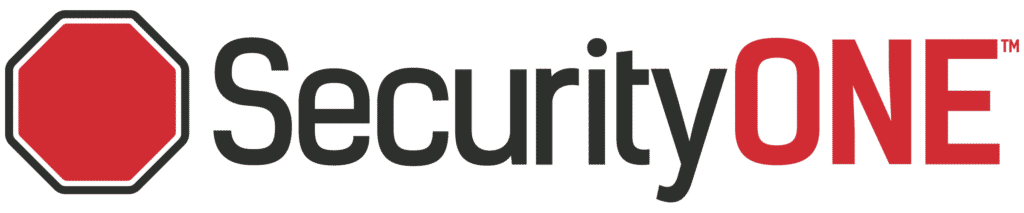This is an overview of what to expect with your Check My CCTV Reports.
The below screenshot shows when your NVR is functioning normally and has no issues. Most of the time we set up the reports to not deliver when there is not an issue, so if you are not receiving the reports, that is likely a good sign.
Always make sure to update our service department with any email changes or if you wish to add emails to the list that receives these reports.

If you do have any problems with your Check My CCTV Report, the email will likely look more like the screenshot below.

Below you will find a brief explanation of what each test is used for in determining issues on your camera system. Note, you may not have the exact checks listed below on your camera system depending on the configuration, model, and many other factors.
Definitions
Ping: The Ping test is a method used to test whether a device is reachable across an Internet Protocol (IP) network.
HTTP: The HTTP test checks that a valid unit is present on the network connection. This uses the selected port number to test against.
IP: The IP test checks that a valid unit is present on the network connection. This uses a secondary port number to test against.
Connectivity: CheckMyCCTV repeatedly checks network connectivity to the CCTV system and reports any issues.
SMART: Some models allow information to be gathered directly from the hard disk to determine its health using S.M.A.R.T (Self-Monitoring, Analysis, and Reporting Technology). The disk performs its own tests and reports when a test threshold has been exceeded.
Disk Recording: This test ensures that the hard disk is recording by checking that images are being recorded to the disk.
Disk Access: This test ensures that all connected hard disks can be accessed by the software. This will alert if any drive is no longer accessible, which could indicate a faulty drive or connection problems on external drives.
Camera Status: The Camera Status test is a check to see firstly which cameras are connected, and secondly to check to see if any of those cameras have failed.
Image Check: The camera tamper test takes a snapshot image from each camera once or twice every day. The image contents are analyzed and compared against the previous day’s images and a Camera Tamper alert condition is raised if the images differ by greater than the user-defined threshold.
System Backup: CheckMyCCTV™ will take a backup at a user-defined time period. If a backup cannot be found during that period, then an alert is triggered.
Latest Software: CheckMyCCTV™ will check that the currently installed software on the DVR is the latest up-to-date version.
Unit Replaced: The Replaced Check is to warn the user that the current NVR is not the same as first detected by the software.
Bandwidth: This test downloads data from the NVR and calculates the real-world download bandwidth available from the NVR to the test computer. If the bandwidth drops below this limit, then an alert is triggered.
Unit Restart: This test determines the last time a unit has been restarted.
Recording Time: This test determines the length of time the NVR is recording.
Time Accuracy: This test checks the DVR time against the clock setting on the PC running the CheckMyCCTV™ service. If the difference in time is greater than the alert threshold, then an alert is generated.
Troubleshooting
If the error states that there is a problem with Connectivity, HTTP, or IP, check to see if the active internet connection that the NVR connects to is functioning properly. You can also reboot the NVR by flipping the switch on the back of the NVR, leaving it off for 30 seconds, and then turning the switch back on and allowing it to power back on.
If there is still an issue, or if there are any other issues showing on the report, we recommend that you contact our service department at service@securityonealarm.com or call 1-800-265-5317 Ext 7002.